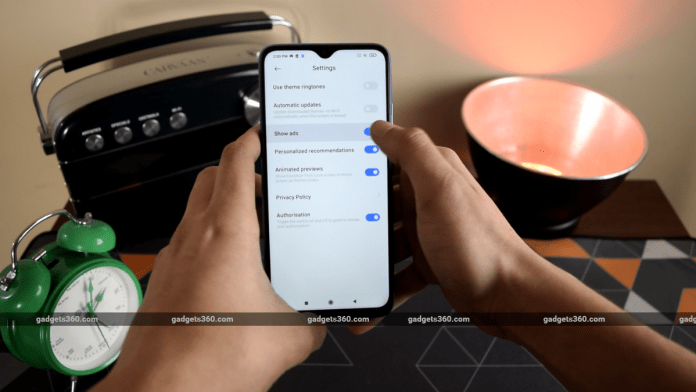[ad_1]
Xiaomi is one of the largest smartphone brands in India and is known for its budget smartphones. While its own custom skin based on Android 11, the MIUI 12, comes with some notable features, it also contains ads that are sprinkled all throughout. During the launch of MIUI 12, Xiaomi did mention the presence of a one-tap option to disable system-wide ads, but that feature was missing in the global build. If you are a MIUI 12 user and want to give your smartphone a deep cleanse, here’s how you can do it.
Before you start following the steps in this guide, we recommend you to double-check the version of MIUI on your smartphone. If you’re still running previous versions of MIUI, we have already made guides for them. Here’s the step-by-step process for MIUI 11, MIUI 10 and MIUI 9. Another thing to note here is that we used a Redmi 9 Power for this tutorial, so your mileage may vary.
Disabling the MSA process
To begin our process of disabling ads, we will have to cut off a few things at source. One of these is MSA or MIUI System Ads, which is one of the biggest reasons for seeing ads in stock apps. To disable it:
- Open the Settings app.
- Navigate to Passwords & security > Authorisation & revocation.
- Here you’ll have to disable msa.
- After this, scroll down a bit and disable GetApps as well.
- You’ll get a 10-second warning message, asking you if you’re sure you want to do it.
- After the countdown, press Revoke. In case it doesn’t let you toggle it off in the first go, (which shouldn’t be the case), try it again till it’s off.
- Even if you reboot your phone, MSA should still be disabled.

MSA or MIUI System Ads is one of the biggest reasons for seeing ads in stock apps
More changes to stop seeing ads in MIUI 12
While that’ll take care of most ads, you can still do some tweaks to make sure you catch ‘em all.
- In the same Password & security sub-menu, go to Privacy.
- Then tap Ad services and disable Personalised ad recommendations. This will basically turn off data collection to give you relevant ads.
Turn off ads from Downloads app
- Open the Downloads app.
- Tap the hamburger menu > Settings.
- Disable the toggle for Show recommended content. You’ll get a prompt here as well, just select okay.
Turn off ads from File Manager app
- Open File Manager app.
- Tap the hamburger menu on the top left.
- Go to About > disable Recommendations.
Turn off ads from the Music app
- Open the Music app.
- Head over to the hamburger menu > Service and settings
- Select Advanced settings > Receive recommendations.
- You can also disable other recommendations here like Online recommendations on startup and Song recommendations. Do note that disabling this will only turn off data collection from this app.
Turn off ads from Security app
- Open the Security app
- Tap on the Settings button > Receive recommendations.
Turn off ads from Themes app
- Open the Themes app.
- Go to My page > Settings
- Disable the toggle for Recommendations.

Some default folders such as Tools and More Apps tend to show you Promoted apps when you open them.
Some default folders such as Tools and More Apps tend to show you Promoted apps when you open them. To disable them:
- Open Tools and More Apps folder > long-press on the name of the folder, in order to rename it.
- Turn the toggle off for Promoted apps.
Does WhatsApp’s new privacy policy spell the end for your privacy? We discussed this on Orbital, our weekly technology podcast, which you can subscribe to via Apple Podcasts, Google Podcasts, or RSS, download the episode, or just hit the play button below.
[ad_2]
Source link