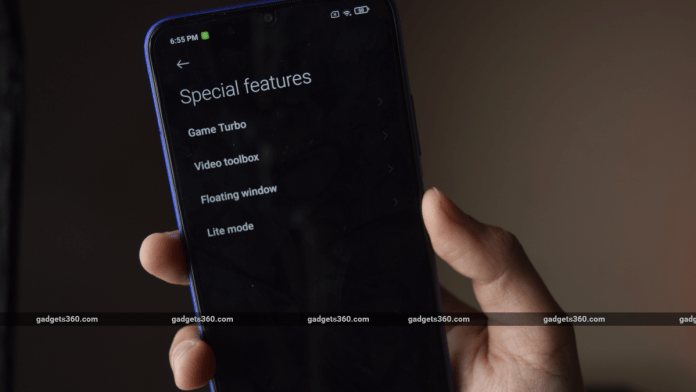[ad_1]
Xiaomi’s MIUI 12 is a step up from its predecessor in a lot of ways, but there are several useful features that are dug deep beneath layers of menus. So in this guide we will highlight some hidden features that are not only cool to use, but can also improve your productivity in a lot of ways. These hidden features do not require you to download anything special, these are right there in either system or app settings.
Before you start following the steps in this guide, we recommend you to double-check the version of MIUI on your smartphone. Another thing to note here is that we used a Redmi 9 Power for this tutorial, so some of these features may not work on your smartphone because Xiaomi ships different builds of MIUI 12 for different devices. There is also a video embedded below that will show you the same hidden features along with a bonus tip, so do check it out.
1. Floating windows
While so far MIUI has allowed you to use two apps in split screen, it didn’t let you open an app in a pop-up window, until now. MIUI 12 calls this feature Floating Windows. It is a useful feature especially when you want to multitask. To use it:
- Open an app and then bring up the recents.
- Hold down on the app’s icon.
- Tap on the floating window icon.
Alternatively, you can also access it by pulling down the notification shade and then tapping Floating Windows in the quick shortcuts menu.
2. Ultra battery saver mode
We have seen ultra battery saver mode in several Android smartphones for years, but Xiaomi phones got the feature only in MIUI 12. To enable this: go to Settings > Battery > Enable Ultra battery saver.
There’s also a quick toggle shortcut for this in the notification shade or the control centre, whatever you are using. Watch the video embedded below to know how you can enable the control centre in MIUI 12.
3. New clock style
MIUI 12 actually has a new clock style for your lock screen. To check it out:
- Go to Settings > Lock screen > Lock screen clock format.
- Pick the new clock style format.
4. Privacy protection
MIUI 12 now gives you a single command centre to keep a tab of permissions that you’ve given to every individual app. To check this out:
- Go to Privacy protection.
- Here you’ll see an overview of permissions. You can tap on All permissions to get a more in depth view and then turn on or off permissions for each app.
- You also get the ability to see which apps get Special permissions like Do Not Disturb access, Notification access and Unrestricted data access.
5. Screen recording settings
If you’re a streamer, or if you take a lot of screen recordings, MIUI 12 lets you tweak around a bunch of settings. To check it out:
- Open the Screen Recorder > Settings.
- Here, you will find *Video quality which lets you increase the output bitrate to 60Mbps and even 100Mbps in some Xiaomi devices.
- You can also choose the audio channel of your screen recordings by tapping on Sound source. Here you can choose to mute the audio, use only the Mic or only the System sounds.
6. Listen to YouTube in background for free
MIUI 12 lets you listen to YouTube while your phone is locked, without having a subscription to YouTube Premium. To try it out:
- Go to Settings > Special features.
- Tap Video toolbox and enable it.
- Give permissions to the apps that you want to run while the phone is locked.
You will now find a hovering tab on the edge of the screen while watching YouTube videos. Swipe it out and tap ‘Play App in Background. This will let you play YouTube videos while your smartphone is locked.
7. Adjust background blur in photos
You may already know that if you take a photo in the portrait mode, you can choose the level of background blur by tapping on that little aperture icon. But what if you want to change the background blur later? MIUI 12 lets you change the background blur after you have clicked a photo. To try this:
- Open the Gallery app.
- Tap the tiny aperture icon on a portrait photo.
- Choose the amount of blur by dragging the slider.
8. Customise the camera app
MIUI 12 has added a few features that let you customise the Camera app’s UI. For instance, if you don’t like the bunched up additional camera modes in the More tab, you can change them by following these steps:
- Open Camera app.
- Go to Camera settings > Customise > Camera modes.
- Here you can choose how you’d like to arrange the additional camera modes.
You also have other things you tweak around in the Customise menu:
- You can tap Feature layout to change the order of camera features on the bottom of the UI.
- You can also go to Colours and select the colour scheme of your Camera app.
- The Sounds setting lets you select the kind of sound your camera shutter will make when clicking a photo.
9. Custom boot animation
MIUI 12 now allows you to change your boot animation. It’s a pretty neat feature if you’re bored of the same stock boot animation when you turn up your phone. You will have to download some boot animations from the Theme store, but they do work beautifully. Here’s how you can try it out:
- Open the Themes > Customise theme > Boot animation.
- Pick the boot animation of your choice.
You can now reboot your smartphone and see the new boot animation.
10. Dark mode
MIUI 12 has a system-wide Dark Mode. To enable this:
- Open Settings > Display > Dark mode.
- Enable the dark theme here.
You get better contrast and the screen becomes more usable if you’re using your smartphone late at night. That’s not it, you can also specifically choose which apps get to use dark mode by tapping More Dark mode options.
Is LG Wing’s unique design alone enough to help it succeed in India? We discussed this on Orbital, our weekly technology podcast, which you can subscribe to via Apple Podcasts, Google Podcasts, or RSS, download the episode, or just hit the play button below.
[ad_2]
Source link